Upgrade |
SecurePic |
Settings |
Vault |
Gallery |
Viewer |
Editor |
Videos
Camera
The Preview Screen
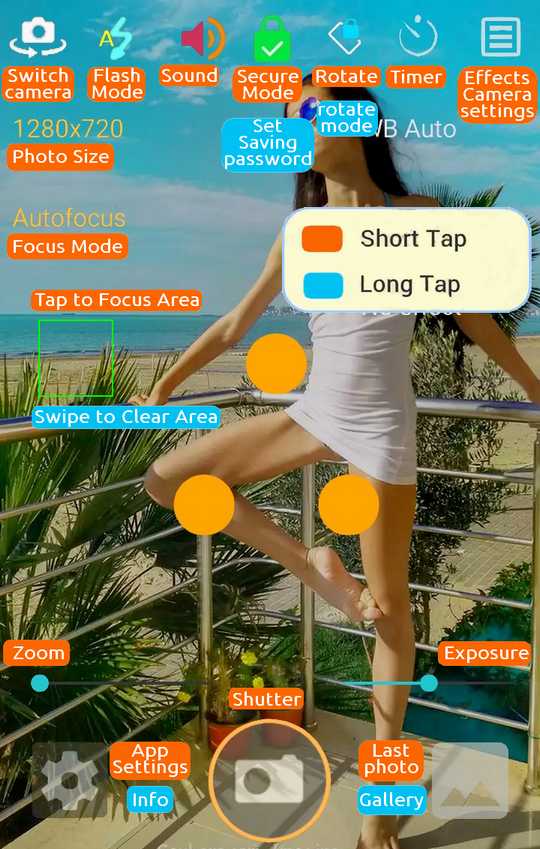
The Preview screen reflect what your camera chip is "seeing".
It is normally set to the same resolution as the photo size up to your screen resolution for maximum clarity but you may set it differently: Tap the 3 bars Menu button at the top right and select from the last menu item.
Taking photos
The camera is always auto-adjusting the exposure, either on the whole image or a specific area.
In default Autofocus mode, just as Macro and Continuous, only pressing the Shutter button will:
- Show 3 big orange dots: Camera is focusing in the center of the image (Exposure value is based on the whole image)
- Show an orange circle: Capturing the image
AREA FOCUSING
In these modes, before taking the photo, you may TAP an area on the screen: A RED square will appear while the camera is adjusting the focus around that square and will turn green when the process is finished. The focus will then become fixed to this area (Exposure value will now be based on this area)
From then, like in fixed focus modes, when pressing the shutter button, only the capturing circle will appear.
To remove area focusing, the green square, just SWIPE the screen.
You may also swipe to hide/restore some UI elements.
Viewing photos
Tap the icon at the bottom right of the screen to load the LAST taken photo into the image viewer.
From there you may also view previous photos and open the Gallery.
Tap & Hold this icon to open the Gallery
You may also open the gallery by opening [Settings] and clicking the Gallery icon.
The top most photo in the Gallery is the Last taken photo.
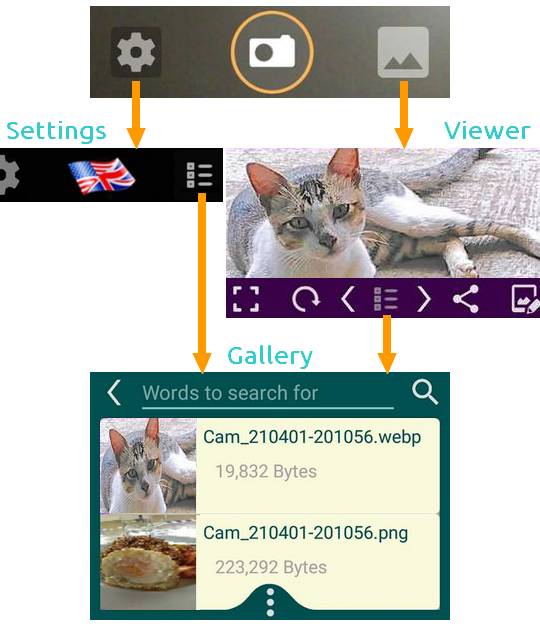
Options before taking photos
ZOOM
In most cases the Zoom function is oversampling; You will have more details when zooming before than croping after taking a photo.
SIZE
PrivateCam allows for all resolutions available in the camera chip. (Not just 3)
In most cases the same or double resolution of your phone's screen gives a good quality without wasting memory. You need a Licence to set size
QUALITY
PrivateCam is the only camera that let you set the quality level. Use it !
Open settings to adjust it. Using Webp at 100% is Lossless if you need it. Usually a 75% settings is almost lossless but is up to 10 times smaller in file size which allow taking thousands of photos without "memory full" problems.
PRIVACY MODES
Tap the Lock icon (Top center) to switch modes.
Long Tap to set a password in Secure mode
 Private mode.
Private mode.
Photos are saved in Jpeg or Webp and hidden from the system. They do not appear in the Android Gallery and are not collected by other normal apps. They may be accessed with a file explorer and stolen by a rogue app. (Hackers, State, "Services")
 Secure mode, EMPTY password.
Secure mode, EMPTY password.
Photos are encrypted in SecurePic format. While offering better security against rogue apps than Private mode these photos may be viewed by anyone using PrivateCam. (The extension ".spic" has been chosen for not giving clues on a google search)
 Secure mode, WEAK password.
Secure mode, WEAK password.
Photos are encrypted in SecurePic format with a password length under 6 characters. While 1 or 2 characters (98/10000 combinations respectively) will be enough to protect your photos from your Kids/Friends they will be cracked, in the best case, in under a month by a skilled hacker.
 Secure mode, STRONG password.
Secure mode, STRONG password.
Photos are encrypted in SecurePic format with a password length of 6 or more characters.
A RANDOM 6 characters password may takes about 6 months to crack. Nobody will spend the ressources to try, unless you are on a wanted list. (10 to 12 characters takes thousands to millions of years.)
Notes:
Nosy friends, kids and anyone holding your device can easily view the photos from the first 2 modes.
To prevent it Lock the Gallery from the Vault.
When you close PrivateCam with the BACK button, ot a TimeOut has expired, the Last taken photo won't be accessible. The TimeOut can be set in the Vault.
A RANDOM password means an unguessable mix of letters, numbers and special characters, like "^kZ4@b!3".
"password123", "mynameisliza" or "1960may12" will be cracked in under a second. Even your cat's name or plate number aren't safe anymore.
Saving photos
By default private photos are saved in the Jpeg format that include a Preview image and a minimal of Exif data.
From the Setting page, you can set them to be saved without Exif and in Webp format.
Secure photos are saved without Exif or Preview in encrypted Webp format supporting transparency and lossless mode, unless your device does not support Webp in which case they will be in encrypted Jpeg.
Notes:
PrivateCam DOES NOT create copies or thumbnails of your photos like the standard google camera do. In Saubers, There can be only ONE :)
PrivateCam DOES NOT insert your contact list, SMS, Emails, Bank passwords or any other private data in your photo's EXIF like social media cameras do.
Contact Us
Email support
In App, Open Settings (the gear icon), Tap [SUPPORT]
(Requires a Licence.)
---
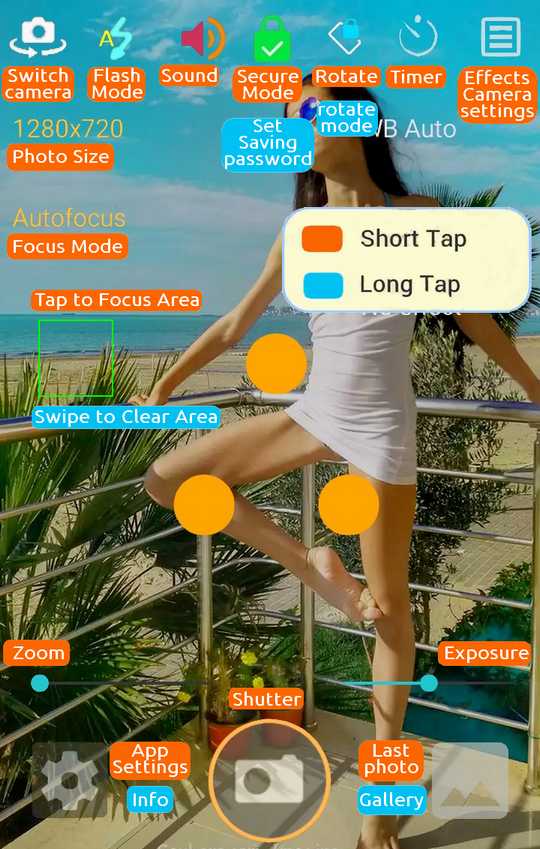
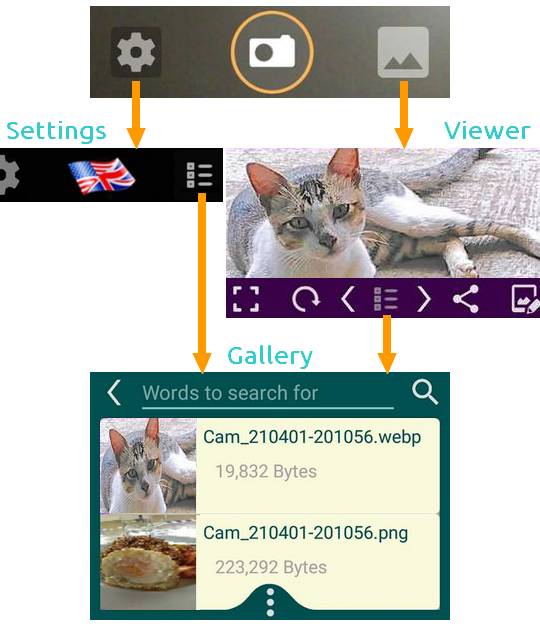
 Private mode.
Private mode.  Secure mode, EMPTY password.
Secure mode, EMPTY password.  Secure mode, WEAK password.
Secure mode, WEAK password.  Secure mode, STRONG password.
Secure mode, STRONG password.