Camera |
Upgrade |
SecurePic |
Settings |
Gallery |
Viewer |
Editor |
Videos
Vault
The Vault Screen
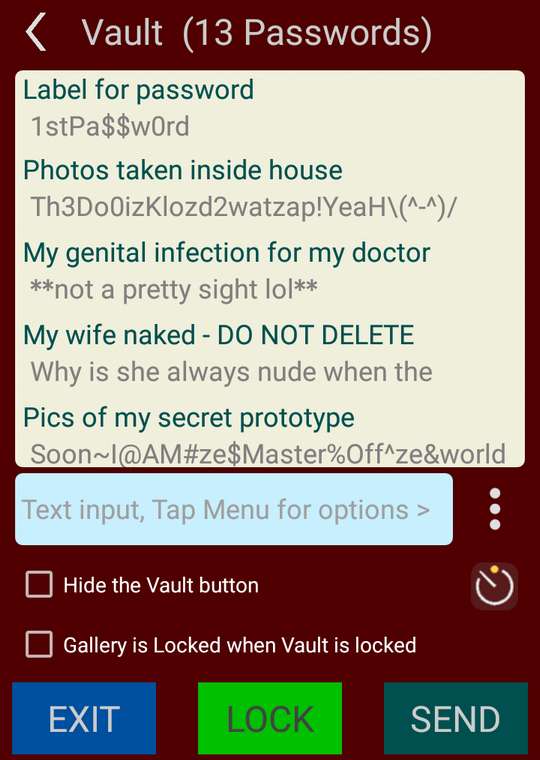
The Vault is a secure repository for passwords used to encrypt photos in SecurePic format so you do not have to remember them all. You only need to remember ONE Master Password, the one used to unlock the Vault.
The Master Password is NEVER saved on the device and thus IMPOSSIBLE to recover.
DO NOT FORGET IT
Once you unlock the Vault:
- ALL passwords in the list will be available as VIEWING passwords to decrypt SecurePic photos automatically when you open them in the Image Viewer
- ANY password in the list can be set as the SAVING password, the one used to encrypt SecurePic photos when you take / save them.
- The Gallery will be unlocked (if it was locked).
Opening the Vault
From the Setting page:
- Tap the Vault icon.
- LongTap the HELP button.
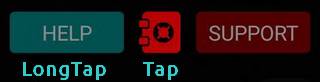
- Enter your Master Password if the Vault is locked.
Basic usage
- Enter a password into the text box or tap on a password in the list.
- Tap the 3 dots Menu button.
- Select an action.
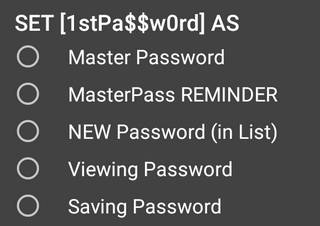
- Change the Master Password.
- Set a Master Password Reminder.
- Add as password to the list.
- Add as a Viewing Password without adding it to the list.
- Set as the Saving Password
Options
- Hide the Vault button (in Settings). If you check this you will have to LongTap the HELP button to open the Vault
- Lock the Gallery. If you check this a message will say that the Gallery is empty when trying to open it if the Vault is locked
 TimeOut button.
TimeOut button.
Tap this button to set a time between 1 minute and 24 hours.
Once PrivateCam is no more visible (closed, open other app, phone OFF) a count-down timer will start with the value you have set.
If the time has expired when you re-open PrivateCam then:
- ALL Viewing / Saving passwords will be CLEARED
- The Vault will be locked
- The Gallery will be closed & locked if set to lock with Vault
- Image Viewer will be closed if viewing a SecurePic
- Last taken image will be unavailable
- EXIT
Close the Vault Panel and return to the Setting page. Apply the Hide & Gallery settings. The Vault stays UNLOCKED.
- LOCK
LOCK the Vault. Remove ALL passwords in the list and the Master Password from memory. Apply the Hide & Gallery settings. Close the Vault Panel and return to the Setting page.
- SEND
Send the Master List (Vault Password list) to another device as a Back-up or Load it back.
Also Zip & Send all images in the Gallery to another device as a Back-up or Load it back.
(From v10 this feature requires a Licence)
Contact Us
Email support
In App, Open Settings (the gear icon), Tap [SUPPORT]
(Requires a Licence.)
---
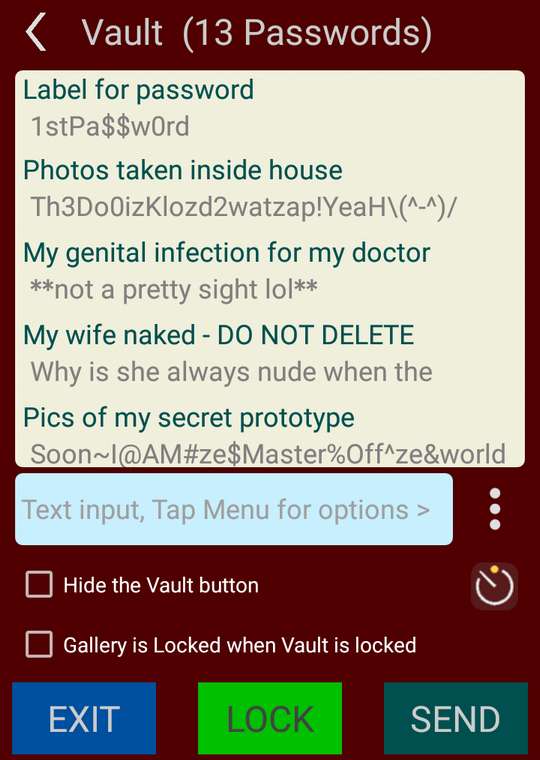
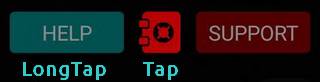
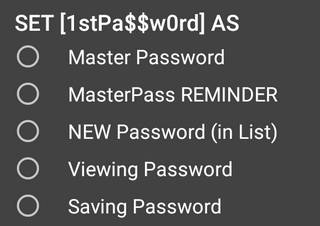
 TimeOut button.
TimeOut button.