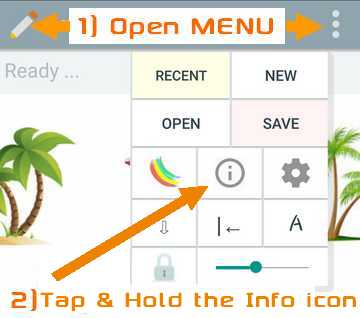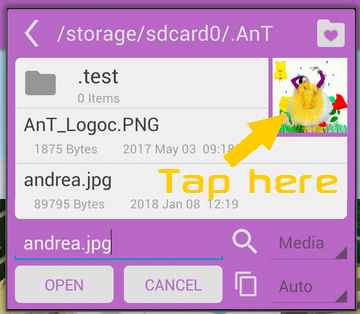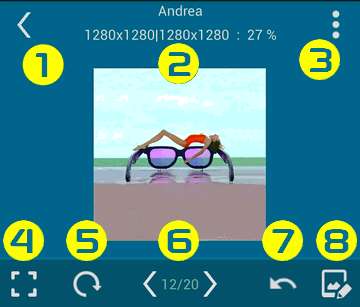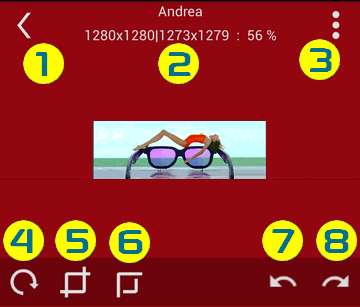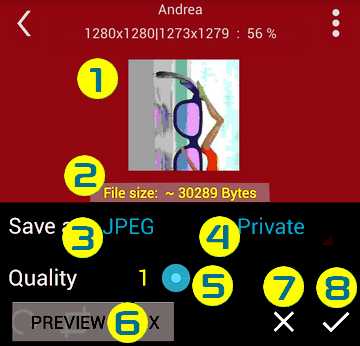Tutorial: General help
Tutorial: Get a Licence Code
Tutorial: Using Cipher
Tutorial: File Explorer
Tutorial: Using Wallpapers
Open Image viewer
Shortcut:
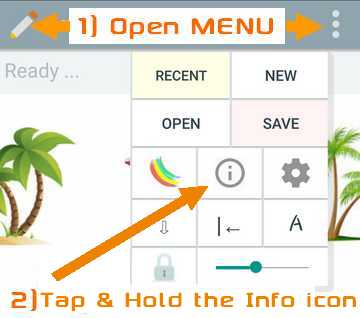
1) Make the floating Menu viewable
2) Tap & Hold for 1 second the Info Icon
From File Explorer:
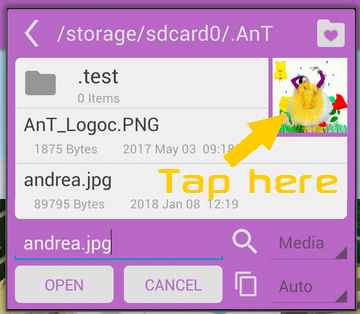
Tap an image in Preview
From Settings Page:

Select Gallery or Packs & Tap the thumbnail
Image Viewer Features
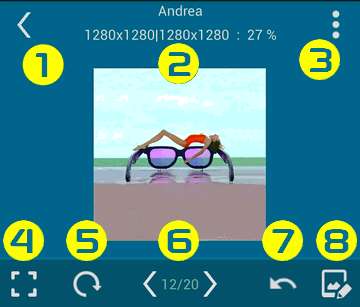
1Finger Zoom: Tap & Hold or Double Tap image & swipe up / down
1) Exit Viewer
2) Show original size, Displayed size, Zoom
3) Menu
4) Short Tap: Fit image / Fill screen
Long Tap: Set Zoom to 100%
5) Short Tap: Rotate by 90° clockwise
Long Tap: Rotate by any angle
6) Previous / Next pic in Pack or Folder
(Pic # / Total)
7) Undo
8) Open Editor
Image Editor Features
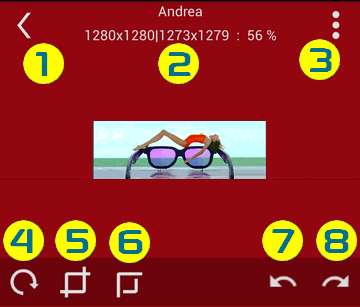
1) Exit Editor
2) Original size, XY Origin / New Size, Zoom
3) Menu
4) Short Tap: Rotate by 90° clockwise
Long Tap: Rotate by any angle
4) Short Tap: Crop Inside image
Long Tap: Crop Outside (Fit Instagram)
6) Resize
(Use 1Finger zoom to set size)
7) Undo
8) Redo
Swipe outside the image area to adjust pixel perfect
Saving an Image
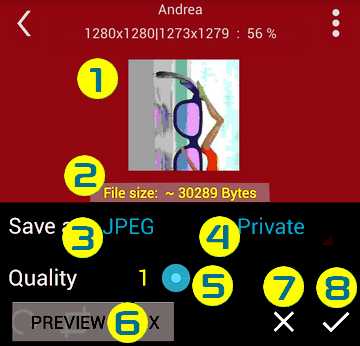
1) Image or 3x Zoom Preview
(Preview Image can be zoomed or moved)
2) Estimated file size
3) Format: Jpeg, Webp, Png, SecurePic
4) Save in Public or Private FOTO folder
(Private do not appear in Gallery)
5) Quality setting for jpeg / Webp
(Webp 100% is Lossless)
6) Show & Hide Preview
7) Cancel & exit Dialog
8) Save image
- Save does not exit, so you may save many times in different format
- Saving does not overwrite, filenames are auomatically created (So cool :)
- Best format is Webp (smaller files & better quality)
Menu

Foto folder: Load from where all images are saved
(Preview Image can be zoomed or moved)
Gallery: Load from Android Gallery
Save Image: See above
Share: Send image as file
Background color: Viewer or Editor
Image info: url, size, colors, etc...
Get FOTO: Soon on Playstore
Close this menu: Nooo don't close it, it's too cute :(
Contact Us
Email support
In App, Open Settings (the gear icon), Tap [SUPPORT]
(Requires a Licence.)
---
Tutorial: General help
Tutorial: Get a Licence Code
Tutorial: Using Cipher
Tutorial: File Explorer
Tutorial: Using Wallpapers