Camera |
Upgrade |
SecurePic |
Settings |
Vault |
Gallery |
Editor |
Videos
Viewer
The Viewer Screen
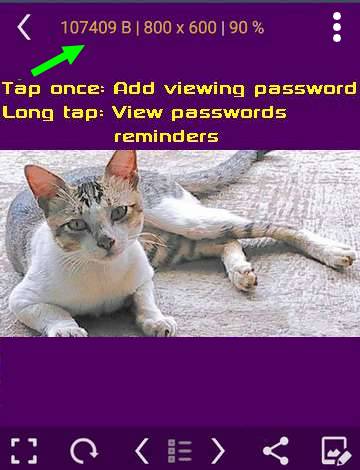
Basic usage
A label of orange color indicate a SecurePic
Tap label: Show info or Add / View / Edit Viewing password
LongTap label: View / Edit password Reminders
• Move: tap and swipe
• Zoom: tap and hold then swipe up/down
Double tap then swipe up/down (faster)
• Close: tap top left arrow (or Back button)
• Options: tap the 3 dots Menu (top right)
LongTap the share icon
Buttons
 Fit / Zoom
Fit / Zoom
Tap once switch between Fit & Fill screen
Long tap switch between 100, 200 & 400 % zoom
 Rotate
Rotate
Tap once rotate 90°
Long tap rotate 180°
 Navigate
Navigate
Tap once load the previous / next image in gallery
Long tap load the first or last image in gallery
 Gallery
Gallery
Open the Gallery
 Share
Share
Tap once to share / send image as file
Long tap to open the Menu
 Edit
Edit
Tap once open the Editor
Long tap to view / edit the image in another app
(BE CAREFUL, Read below)
Options
• DELETE
Delete the image duh
• CONVERT
Convert to SecurePic or from SecurePic to Jpeg
• RENAME
Guess what ?
• VIEW / EDIT (External)
Share the image to a Viewer/Editor app
(BE CAREFUL sharing to apps from Pleystore uploaded after July 2018; your photo will be sent to the whole world before you even start editing)
• Add to Android Gallery
Copy your photo to the public "FOTO" folder then notify the Android Media Scanner so this copy is added to the "Android Gallery" and become immediately available to every apps on your device.
(Once you do that, more copies, that YOU CANNOT delete, will be made by PleyServices and sent to countless entities worldwide)
The last 2 features now require a License.
Contact Us
Email support
In App, Open Settings (the gear icon), Tap [SUPPORT]
(Requires a Licence.)
---
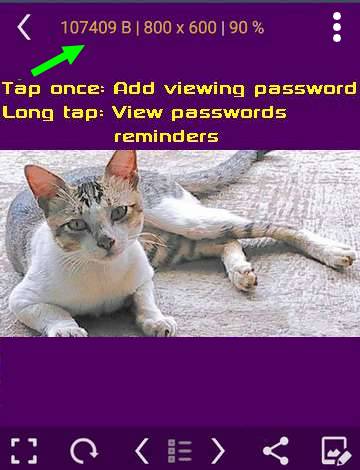
 Fit / Zoom
Fit / Zoom Rotate
Rotate Navigate
Navigate Gallery
Gallery Share
Share Edit
Edit